How to Upload O’Level Results to JAMB Portal for 2025/2026 Using Your Phone: Full Guide
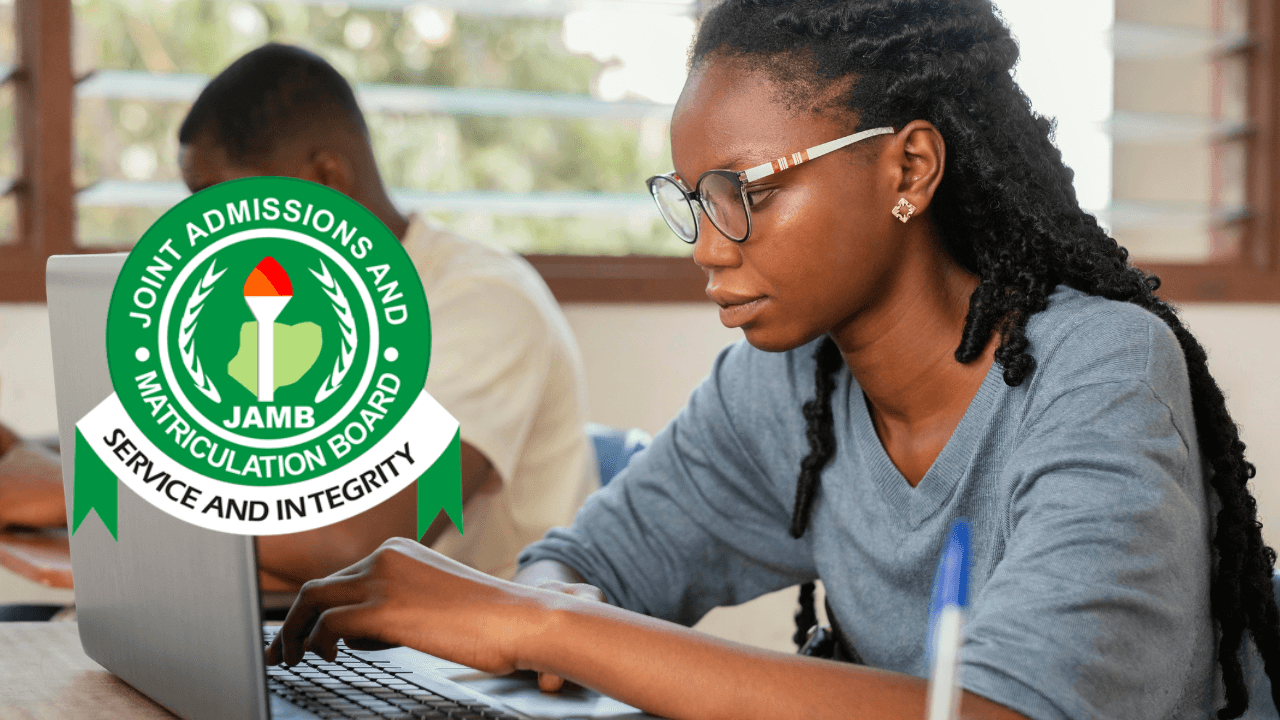
Are you preparing for tertiary admission in Nigeria and need to upload your O’Level results (WAEC, NECO, NABTEB, etc.) to the JAMB portal via your phone? With the Joint Admissions and Matriculation Board (JAMB) requiring O’Level results for admission processing, this step-by-step guide will walk you through the mobile-friendly process for the 2025/2026 academic session. Avoid mistakes, meet deadlines, and ensure your credentials are properly submitted!
Why Upload O’Level Results to JAMB Portal?
JAMB mandates that candidates submit their O’Level results to complete their admission profiles. Whether you’re applying for Direct Entry (DE) or post-UTME screening, uploading these results via your phone ensures:
- Compliance with admission requirements.
- Faster processing by institutions.
- Correction of errors in earlier submissions.
Before You Start: Prepare These
- Scanned O’Level Results: Clear PDF/JPEG copies of your WAEC, NECO, or NABTEB certificate or statement of result.
- JAMB Details: Registration number, email, and password linked to your JAMB profile.
- Internet Connection: Use Wi-Fi or stable mobile data to avoid interruptions.
Pro Tip: For multiple sittings (e.g., WAEC + NECO), scan all documents separately and label them clearly.
Step 1: Access the JAMB Portal on Your Phone
- Open your mobile browser (Chrome or Safari recommended).
- Go to the official JAMB e-Facility portal: https://efacility.jamb.gov.ng.
- Log in with your email/registration number and password.
- Forgot your password? Use the “Reset Password” link.
Step 2: Navigate to the O’Level Upload Section
After logging in:
- Tap the menu (☰) at the top-left corner.
- Select “2025/2026 O’Level Result Upload” or “Update O’Level Data” (the exact wording may vary).
- Choose your exam type (e.g., WAEC, NECO, NABTEB) and input your exam details:
- Year of exam.
- Number of sittings (single or combined).
- Registration number for the O’Level exam.
Step 3: Upload Your O’Level Document
- Click “Upload File” and select the scanned result from your phone’s gallery or file manager.
- Review the document for clarity (ensure grades and details are visible).
- Submit and wait for the confirmation message.
Avoid Errors:
- File size must be under 500KB. Use tools like iLovePDF to compress files.
- Ensure your name and subjects on the result match your JAMB registration.
Step 4: Verify and Print Acknowledgement
- After uploading, download or screenshot the confirmation slip.
- Print a copy for future reference (some institutions may request it).
- Log out of the portal for security.
SEE ALSO: JAMB Data Correction 2025: A Step-by-Step Guide to Fixing Your Details
Troubleshooting Common Issues
- “Invalid Exam Year” Error: Confirm you selected the correct exam year (e.g., 2025/2026).
- “Mismatched Details”: Cross-check your O’Level name, subjects, and JAMB registration details.
- Slow Upload: Compress files with online tools or try during off-peak hours.
- Portal Glitches: Clear your browser cache or switch devices.
FAQs About O’Level Upload for 2025/2026
Q1: Can I upload two different O’Level sittings (e.g., WAEC + NECO)?
- Yes! Select “Two Sittings” during the upload process and submit both documents separately.
Q2: What if I’m awaiting my O’Level result?
- JAMB allows provisional uploads. Select “Awaiting Result” and update your portal once results are released.
Q3: Is there a deadline for uploading O’Level results?
- Yes! Institutions set deadlines – upload early to avoid disqualification.
Q4: Can I correct errors after uploading?
- Yes, but you’ll need to visit a JAMB office or accredited CBT center for corrections.
Final Tips for Success
- Double-check subject combinations to meet your course requirements.
- Use Google Drive to store backup copies of your documents.
- Confirm the upload by revisiting the portal after 24 hours.
Conclusion
Uploading your O’Level results to the JAMB portal via phone is a straightforward process if you follow these steps carefully. By preparing accurate documents and adhering to guidelines, you’ll streamline your admission journey for the 2025/2026 academic session.
Share this guide with peers to help them avoid costly mistakes!
Join Our Social Media Channels:-
- WhatsApp: Hausa Tracks
- Facebook: Hausa Tracks
- YouTube: Hausa Tracks
- Twitter: Hausa Tracks
- Instagram: Hausa Tracks
- Telegram: Hausa Tracks
- TikTok: Hausa Tracks



